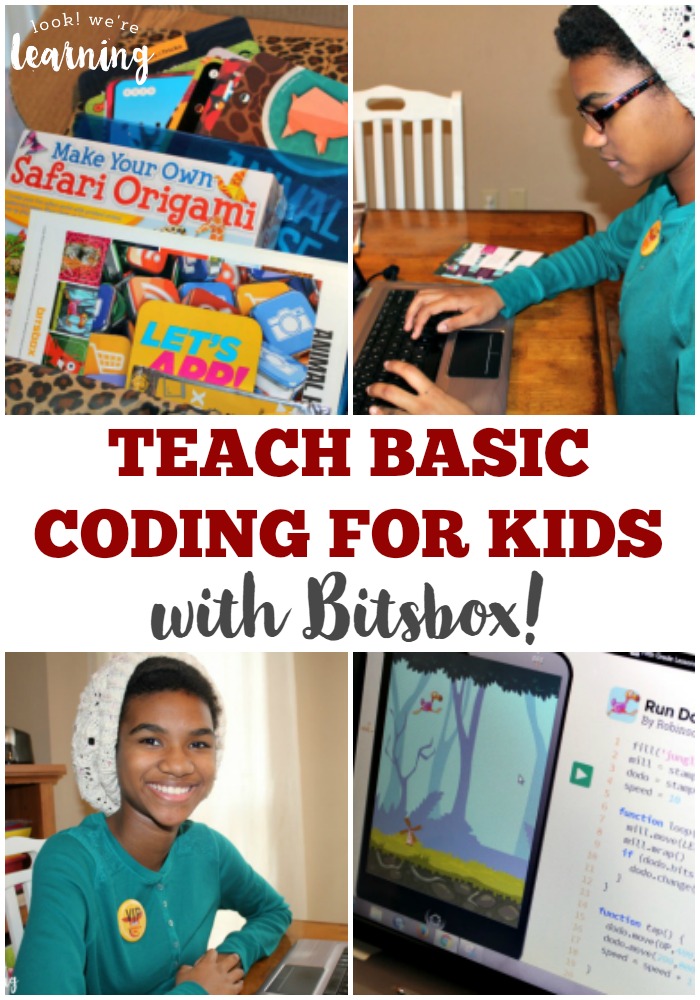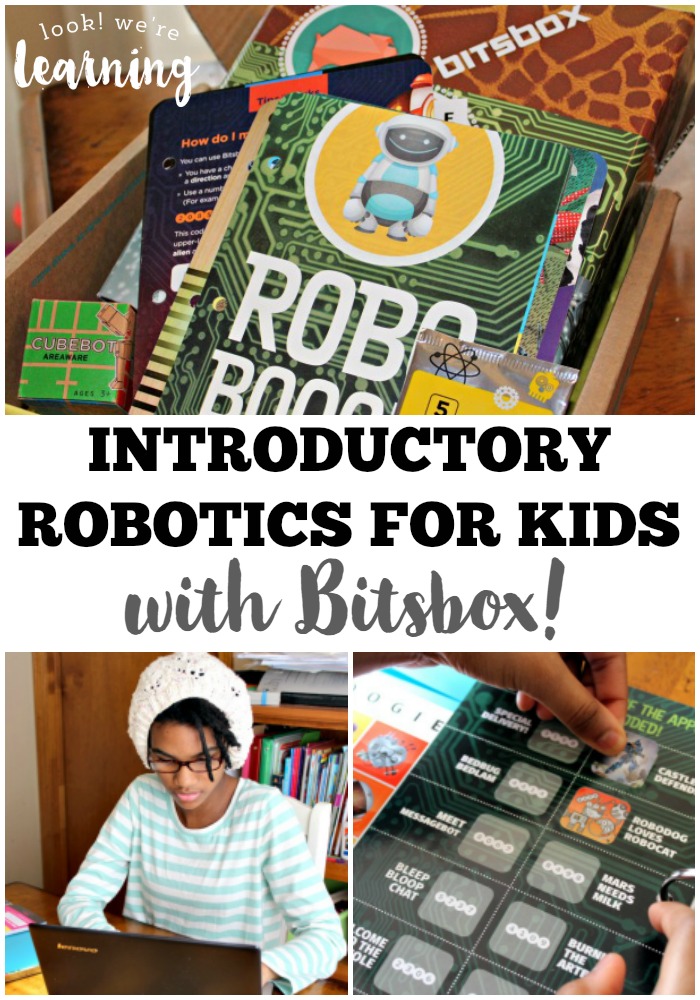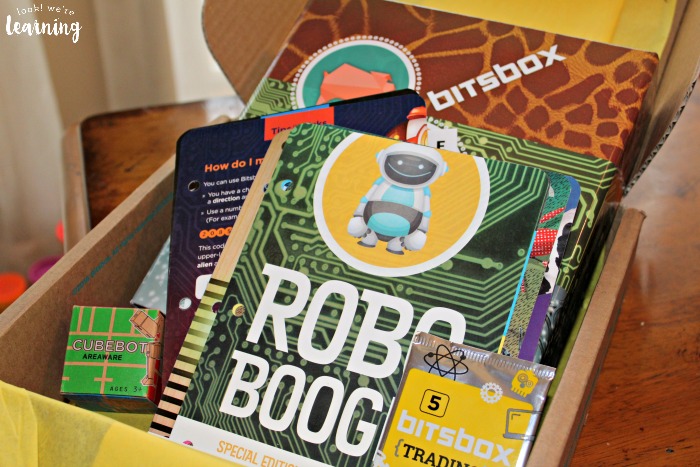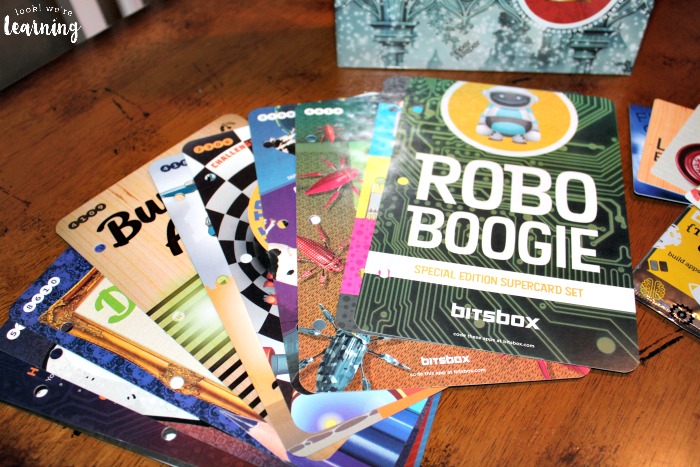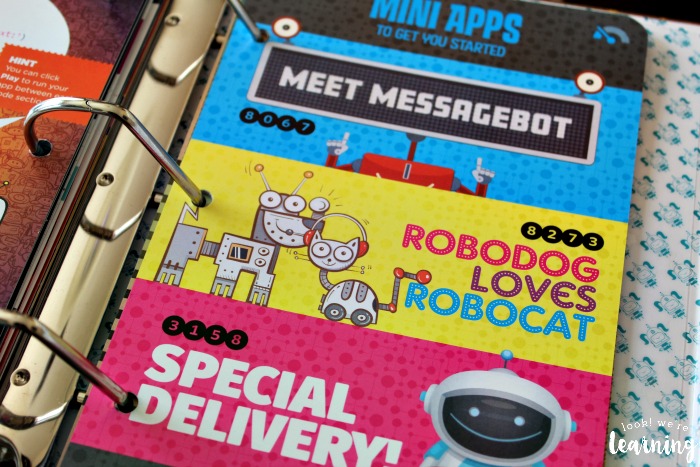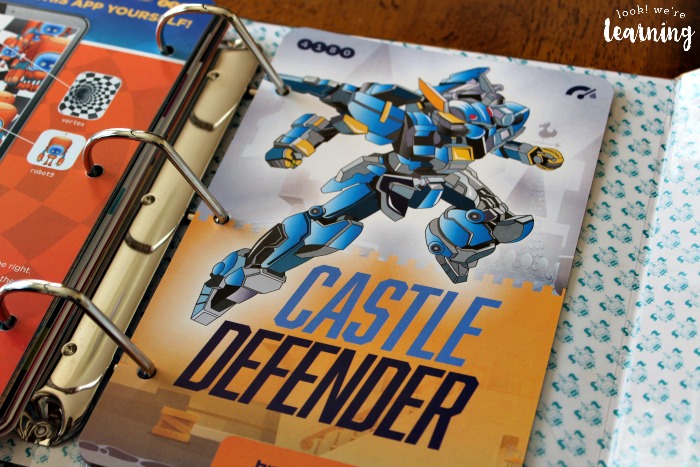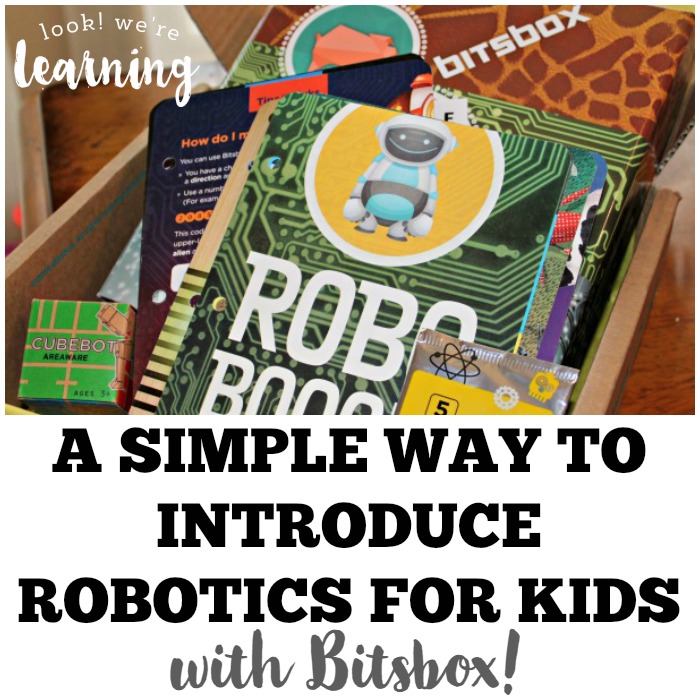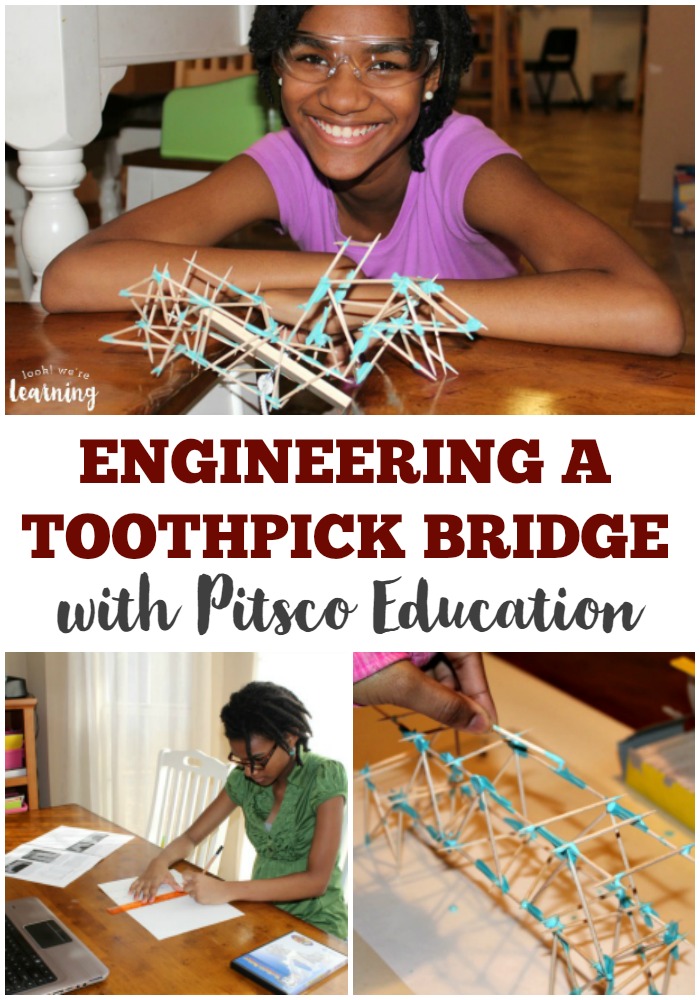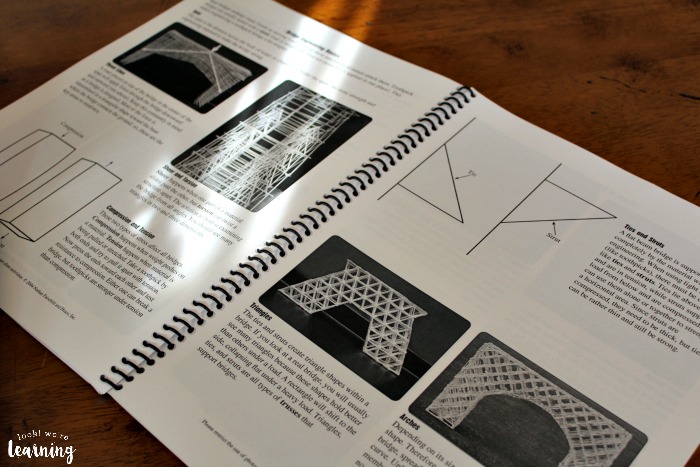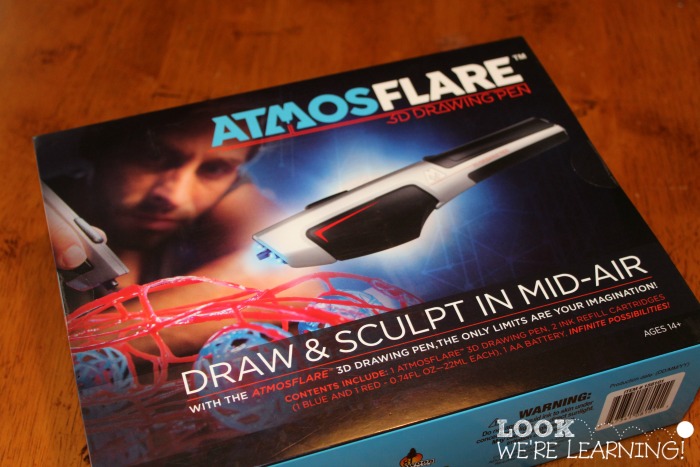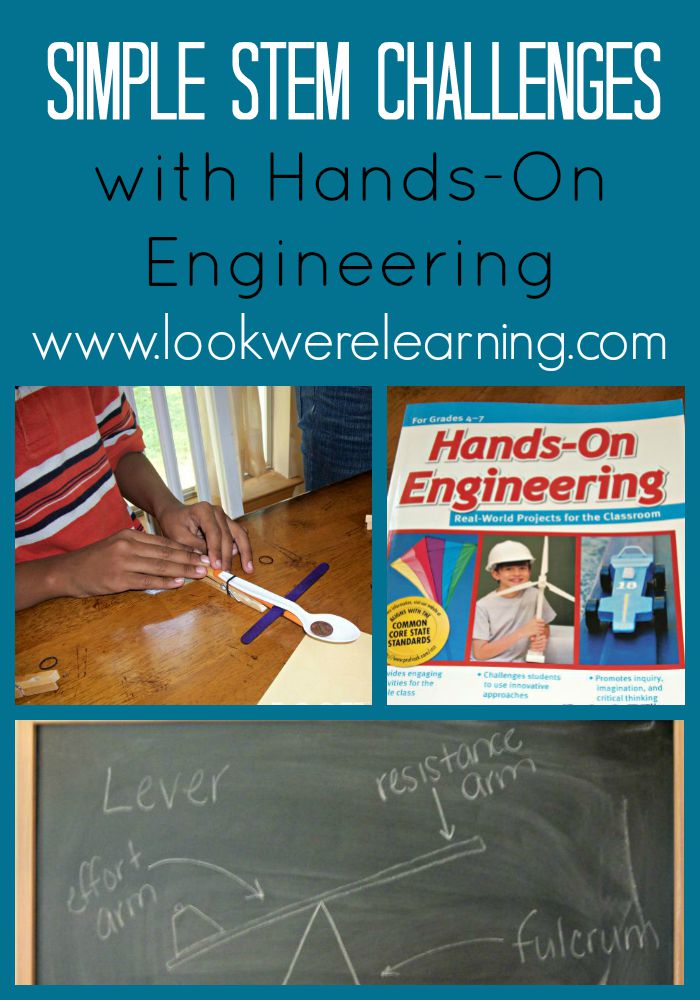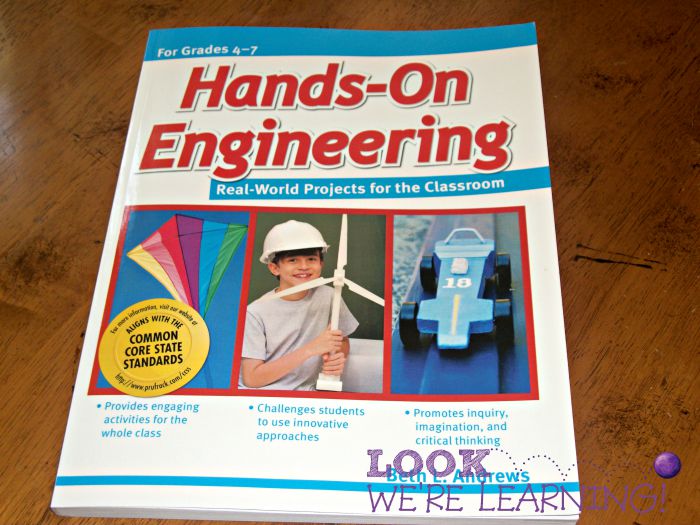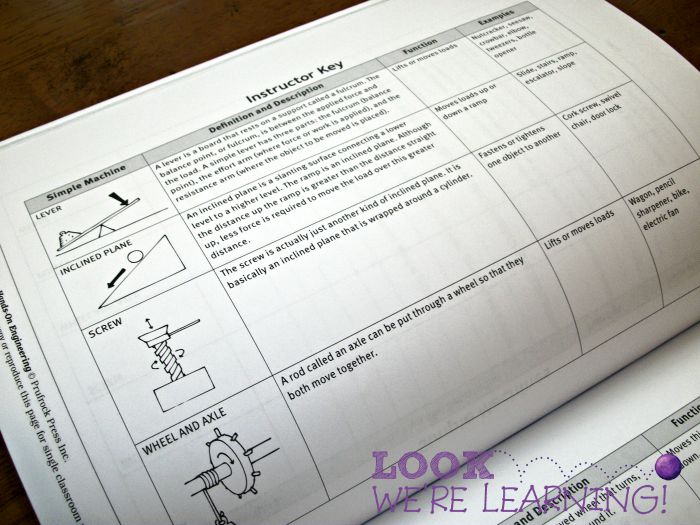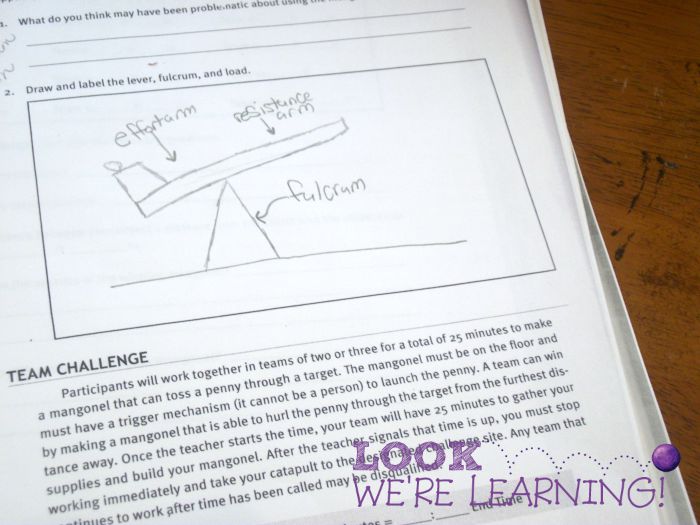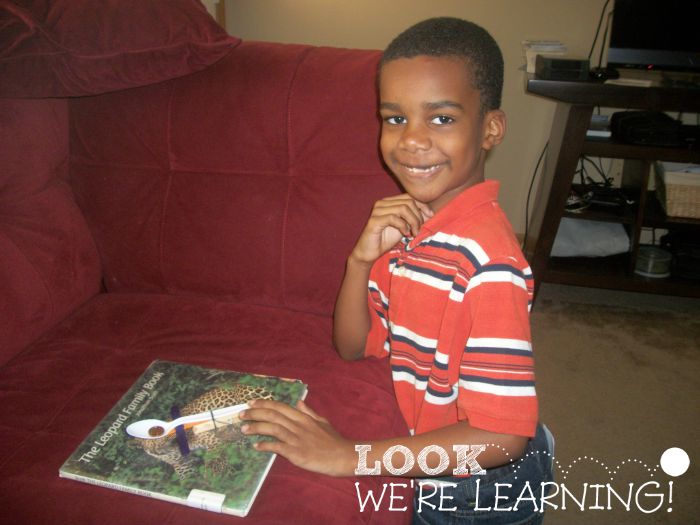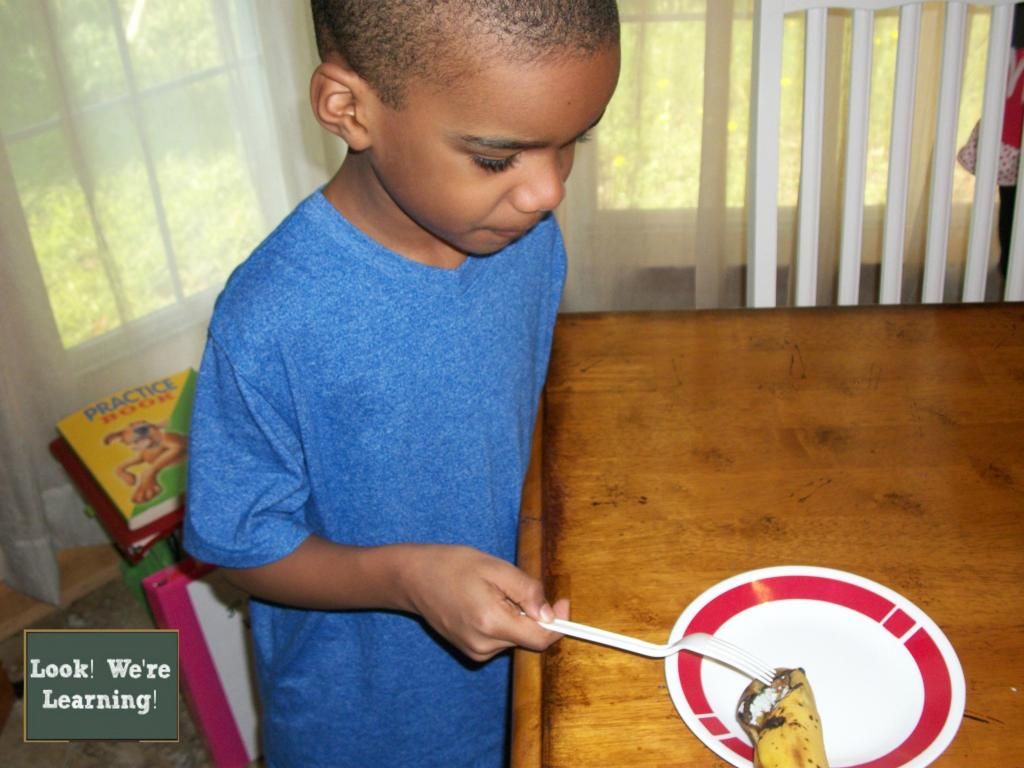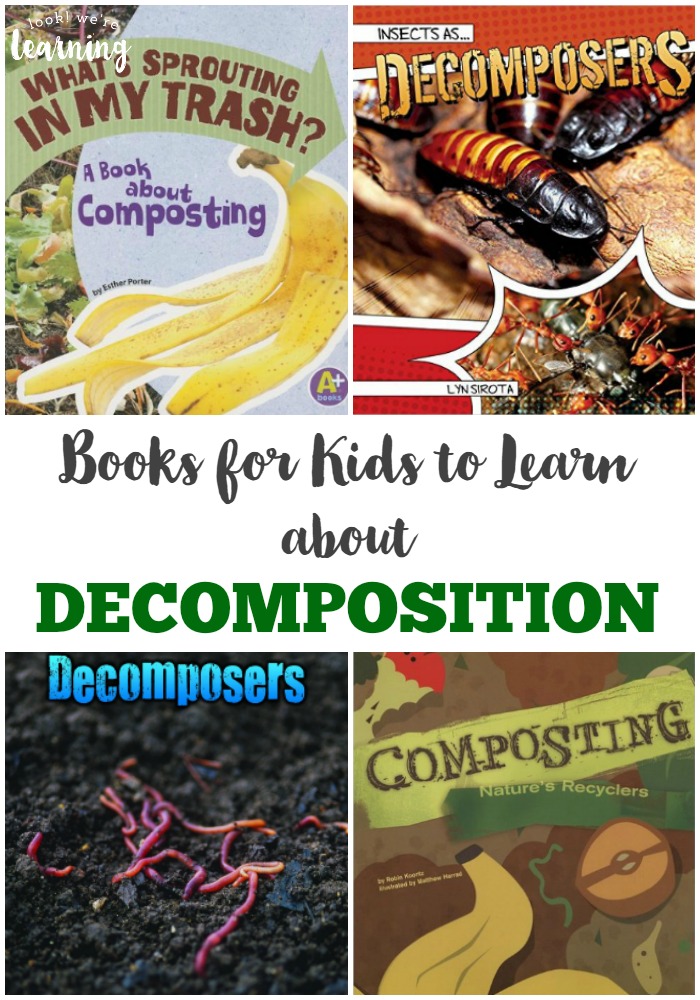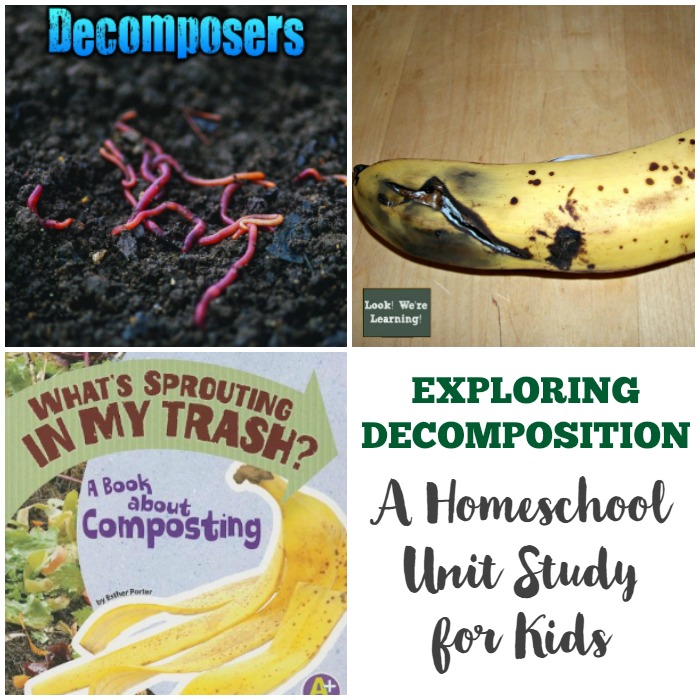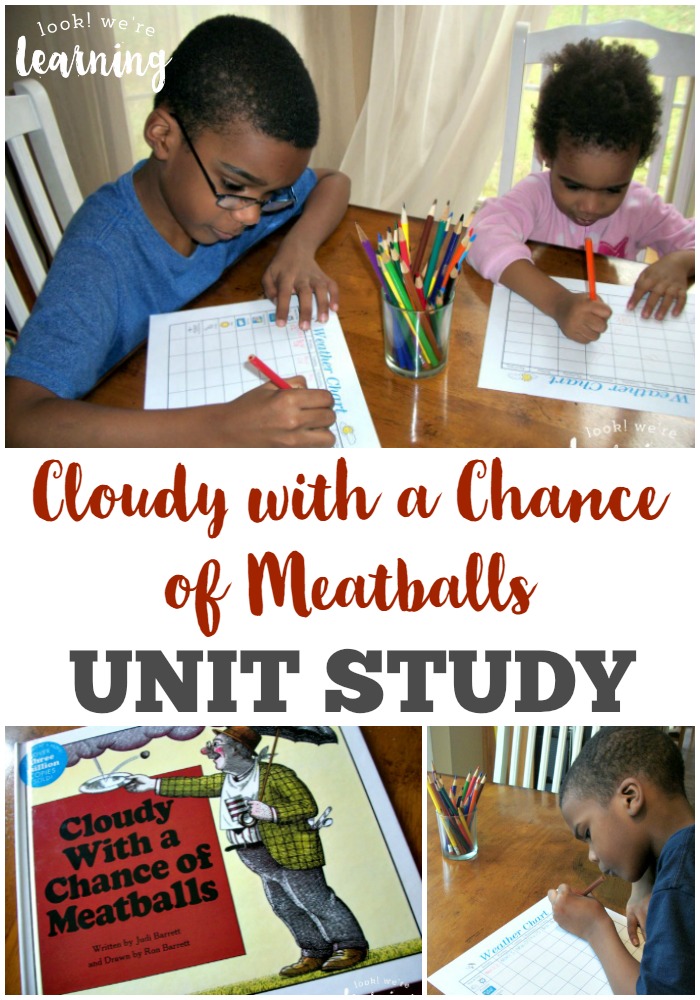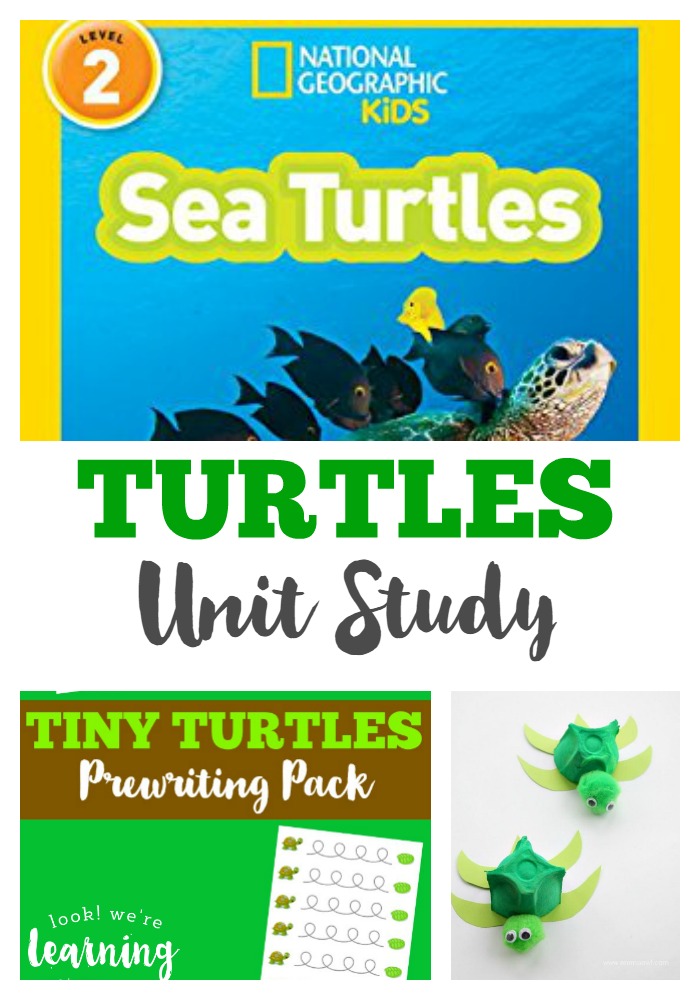Since we’ve been working on coding with our middle schooler this year, she’s learned how to write code for apps, video games, and more! So in this month’s Bitsbox box, we were excited to see her branching into some advanced coding lessons for kids, including if – else statements and sin() functions.
And to top if all off, she got to explore these coding techniques while creating fun fairy-tale inspired apps and art! See how we used the Bitsbox A Land Far Away box to introduce advanced coding skills with absolutely no tears!
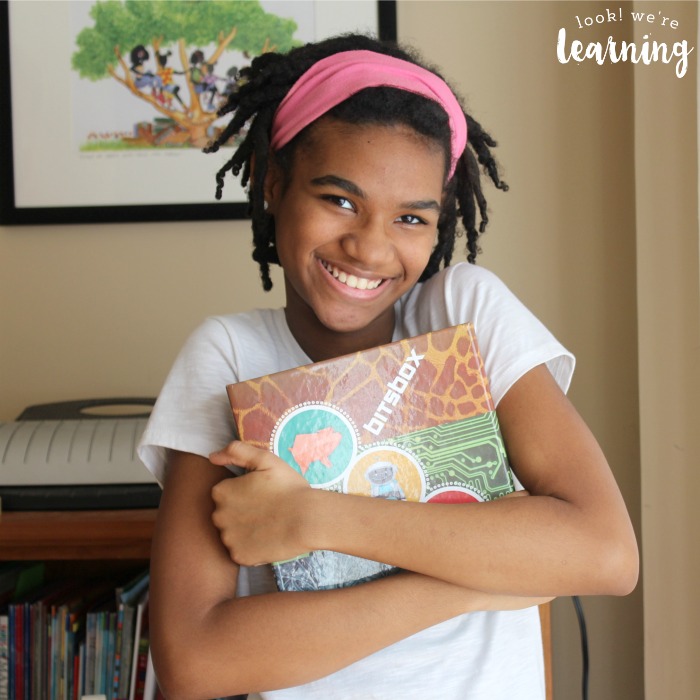
If you want to see more Bitsbox coding in action, be sure to check out how we used our first box to introduce coding for kids to our tween and how we used our second box to explore robotics!
Disclosure: I received this product in exchange for this post and I was compensated for my time. All opinions are my own and I was not required to write a positive review.
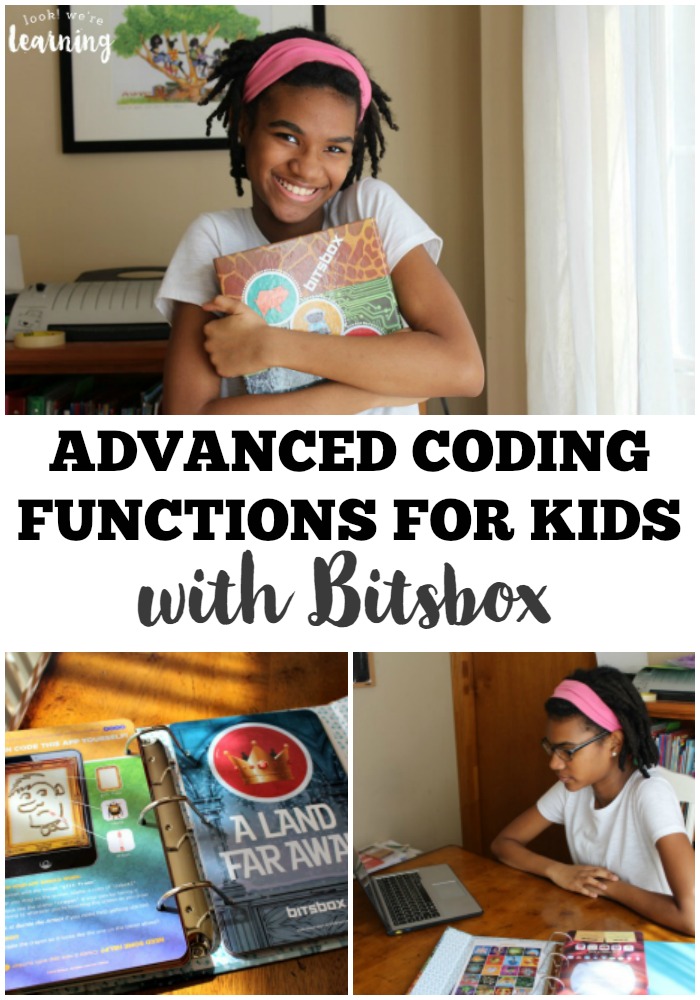
Bitsbox A Land Far Away Subscription Box Unboxing
I always like to begin these posts with a look at what’s inside the Bitsbox deluxe subscription box. Each month’s box has a different theme, so when you purchase a Bitsbox subscription, your child get a new set of apps to create based on a new theme in each box. This month’s theme was “A Land Far Away” and all of the apps were inspired by fairy tales.
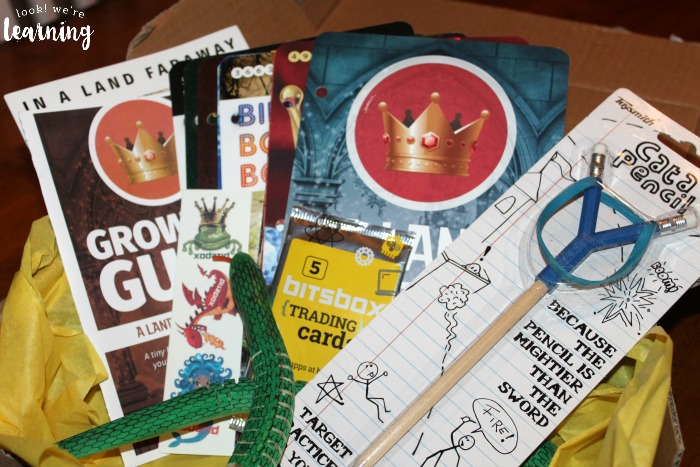
Look at all this coding goodness! What I love about Bitsbox is that they make coding fun for kids, so when you buy the deluxe subscription, you always get a few extra toys along with your coding cards for the month.
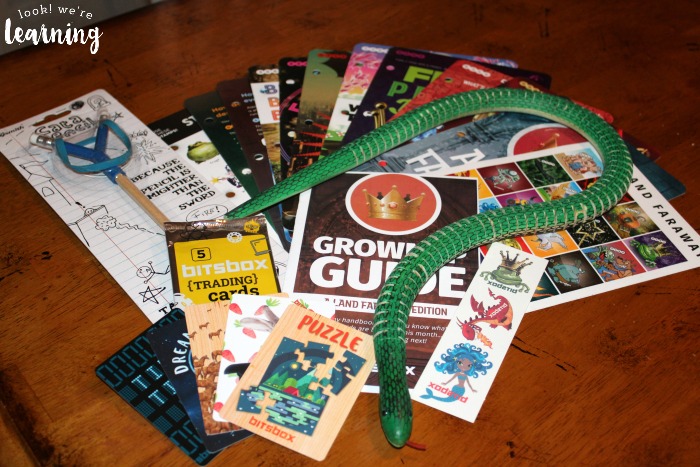
This month we had trading cards for making mini apps, supersize cards for building advanced applications, temporary fairy-tale tattoos, a sheet of app stickers for keeping track of her progress through the unit, a Cata-pencil (yep, you guessed it – a pencil with a catapult on top) and a movable wooden snake.
Shortly after this picture was taken, my sons discovered the snake and ran off with it. I’ll probably never see it again.

The first thing we did was to add our new coding cards to our Bitsbox binder. We received that along with our second box last month. As we shuffled through the cards, Tigger found two apps she wanted to make right away.

A mini app called “Dream Catcher”.
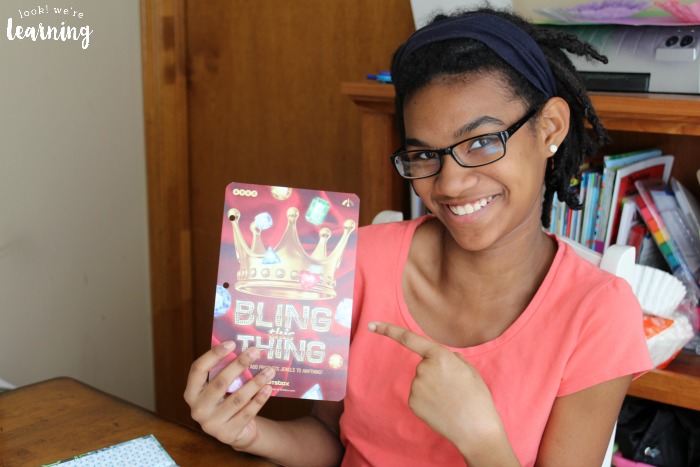
And a supersized app called “Bling This Thing”. Color me surprised.

Once we had all of the app cards in the binder, it was time to get started!
Advanced Coding Lessons for Kids with Bitsbox
In the Grown-Up Guide (seen in the unboxing picture at the beginning), Bitsbox adds a bit of explanation for parents about exactly what our kids will learn in this box. By the way, that guide is a life-saver. A lot of us parents are like “Huh?” when we hear coding terminology, so that overview was very helpful.
One of the skills used this month is the if-else statement, which is an important skill to use for JavaScript programming. If-else statements are also used in Microsoft Excel and in basic logic, so they’re very useful.

The apps Tigger wanted to work with first don’t use this function. But one does use the sin() function, a skill used in C programming. When she saw that one app let her make art, she was off and running with that one, no matter what programming functions it used.

Since Dream Catcher is a mini app, it only requires a few lines of code. She had it completed in just a few minutes. And it creates this:
Pretty neat, right? It’s a look at how math can be used to create actual art!
After that, it was on to the app “Bling This Thing” – the one she was most excited to create this month.

“Bling This Thing” lets kids choose an object to decorate with jewels. And you can choose really any of the available coding stamps in the unit: cupcakes, crowns, thrones, even monsters!
You can also choose which jewels you’d like to show up as available stones, whether you want the app to select random jewels, and if you want to add any sounds when the jewels appear. It’s a really great exercise in customizing coding to create a desired result – super helpful if your kids are thinking about coding or graphic design for a living.

This app was such a big hit that my third-grader tore himself away from the wooden snake to come out and watch. (Side note: There is no doubt that these children are siblings. Wow.)
It works! Tigger found that she could customize the app even more, slowing down or speeding up the appearance of each jewel or deciding which way the jewels would rotate as they showed up.

After we were done, she added the “Bling This Thing” sticker to her app tracker guide to mark it as completed.
We have absolutely loved learning to code with Bitsbox! In just three months, my tween has learned that computer coding is used to create apps, video games, graphic design, sound effects, and images.
Plus, she’s learned how to use coordinate geometry, sin() functions, and JavaScript programming language – without any mind-numbing boredom. After all, when your twelve-year-old asks you to code for fun, you know you’re on the right track.

Sign up for a Bitsbox subscription yourself and let your children take some advanced coding lessons for kids at home! If you want to try just one box to see how you like it, visit the One-Time Product Shop to buy a single box!
Don’t forget: You can save 20 percent on a brand new Bitsbox subscription with you use the promo code SELENA20! (This code is only valid on new subscriptions and does not apply to purchases from the One-Time Product Shop. All subscriptions automatically renew on the first of the month.)
Want to learn more about Bitsbox? Sign up for the Bitsbox mailing list to learn about new products, boxes, and upcoming promotions! And if you want more ideas for teaching with Bitsbox, sign up for the educator mailing list!
Be sure to check out Bitsbox on social media:
See our other Bitsbox reviews below!
And follow my STEM for Homeschoolers Pinterest board for more engineering inspiration!